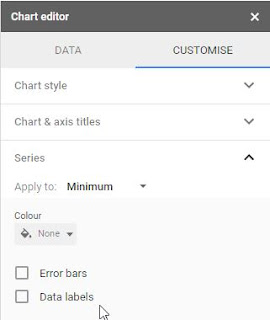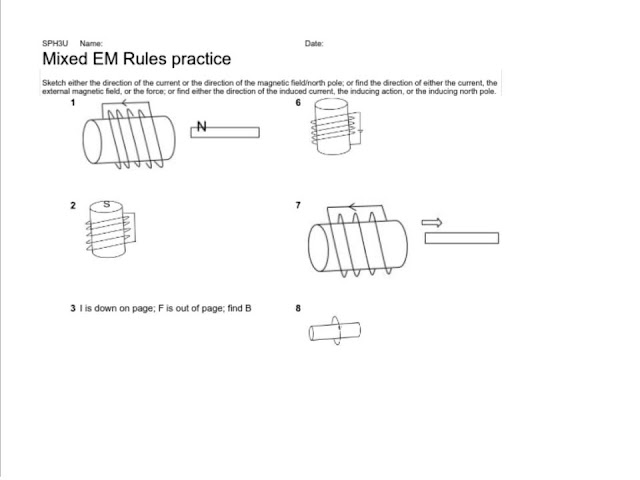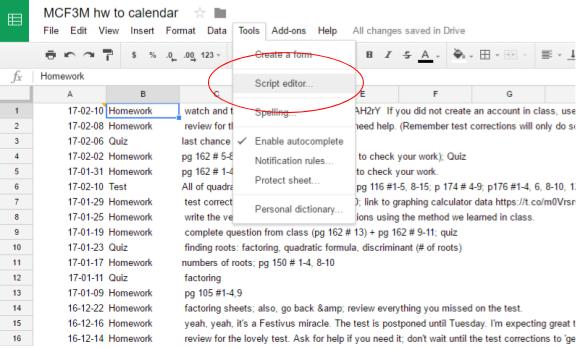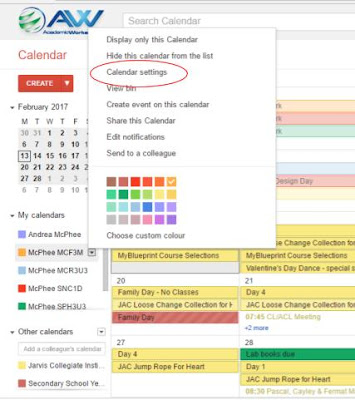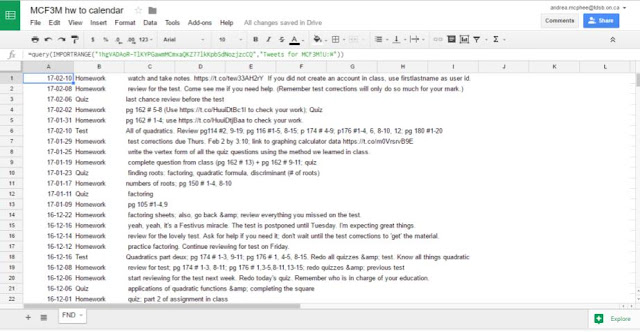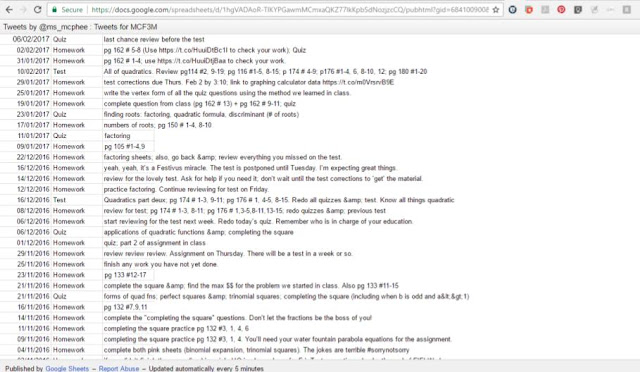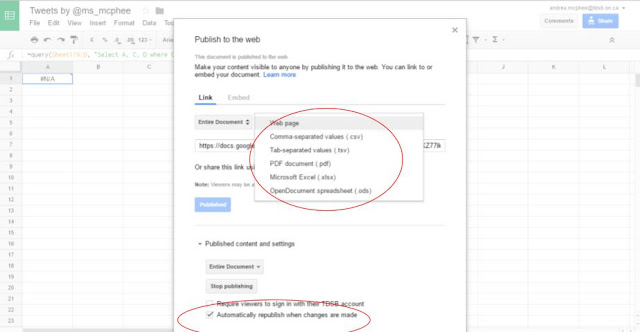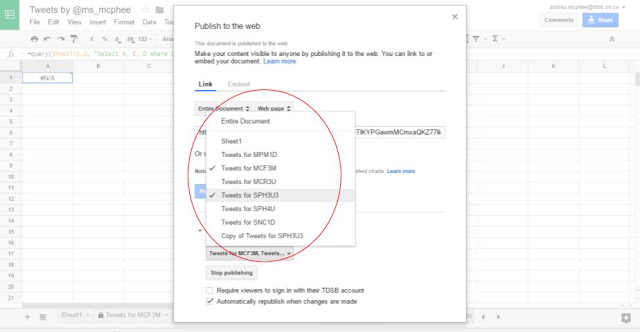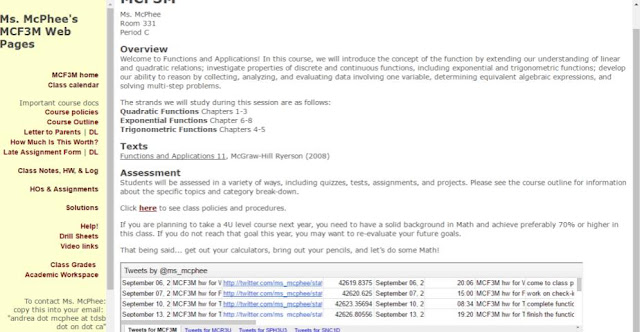I gave a (slightly overlong) webinar to a group of TDSB teachers about Google Drive in December, and one of the things I mentioned is that the "Shared With Me" folder is.... well, it can be a bit of a mess. Mine is, at any rate, and last year I was finding it more and more challenging to find and then systematically open any documents students shared with me, especially since I told them to deselect the "Notify me" option when sharing. I told the webinar group I would blog about how I use Forms and a Sheet to make my life easier.
Very simply: when students write up an assignment (using Docs, Sheets, Slides, etc.), they share the link with me (making sure I have edit access so I can view their revision history and make comments). I've put the link to the form on the course webpage, and also in the body of the assignments.
I have the settings set to collect their email addresses (which in the TDSB includes their first and last names), so I don't bother asking for that separately. I have a drop-down menu which is populated using the formRanger add-on for the assignment name, but you can just keep adding to it in the form itself. Then all they need to do is copy the link for their document. I set up response validation to "url" so that I get a clickable link in the response spreadsheet. I only have one section of each of these courses this year, so I've deleted that question from my forms to keep it simple.
Under Presentation, I select "Show link to submit another response", and I always write a personal confirmation message. For this form, it is "Thanks! Your assignment has been submitted to Ms. McPhee. You can continue to make changes to it until the due date." I've got some students who want to submit the url at the beginning of the assignment and some who prefer to wait until they're finished, and this works for both.
Under Responses, I select the response destination to be a spreadsheet. I've got all my submission forms going to the same spreadsheet so I only have to go to one sheet, but you can make a separate sheet for each form if you like.
In the response spreadsheet, I created a new tab called "Marked?" and use the query function to bring the data into the new tab: in A1, put
=query('Form responses 1'!A1:E)
I then add a new column called Marked? at the end, and use Insert → Tick Boxes to populate the cells with tick boxes.
If you want to sort into different sheets by section or even by assignment, then create a tab for each one and then use the following query in A1 of each tab:
=query('Form responses 1'!A1:E,"Select * where C = 'section-code-here'",1)
or
=query('Form responses 1'!A1:E,"Select * where D = 'assignment-name'",1)
When I mark the assignments, I just click on the link to open their document. I usually have a spreadsheet rubric open in a side-by-side window, so it's easy for me to go back and forth, and it's really easy for me to tick off that I have marked an assignment and open the next student's. I can also add little comments to myself on each assignment in the cells to the right of the tick boxes.
I know Google Classroom is set up to not need all this, but I've only started using Google Classroom properly with one class this year, and I'm not loving the way they do assignments from my end. It could be because I'm not as familiar with how it works yet, but I think my solution works better for me. YMMV.
My next step is to set up a link to this in my assignment tracker sheets so it will automatically show whether they have submitted an assignment.
Note: you could have them submit Word documents, Excel spreadsheets, pdfs, jpgs, etc the same way, except that instead of a short-answer question, choose File upload. The files will get uploaded to a subfolder in the Drive containing this form, and you'll get a link to the file in the spreadsheet as before.
Here is a copy of a sample assignment submission form (including a file upload question, which I don't actually use) and the associated response spreadsheet, which is also where formRanger finds the assignment names.